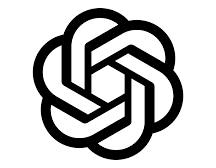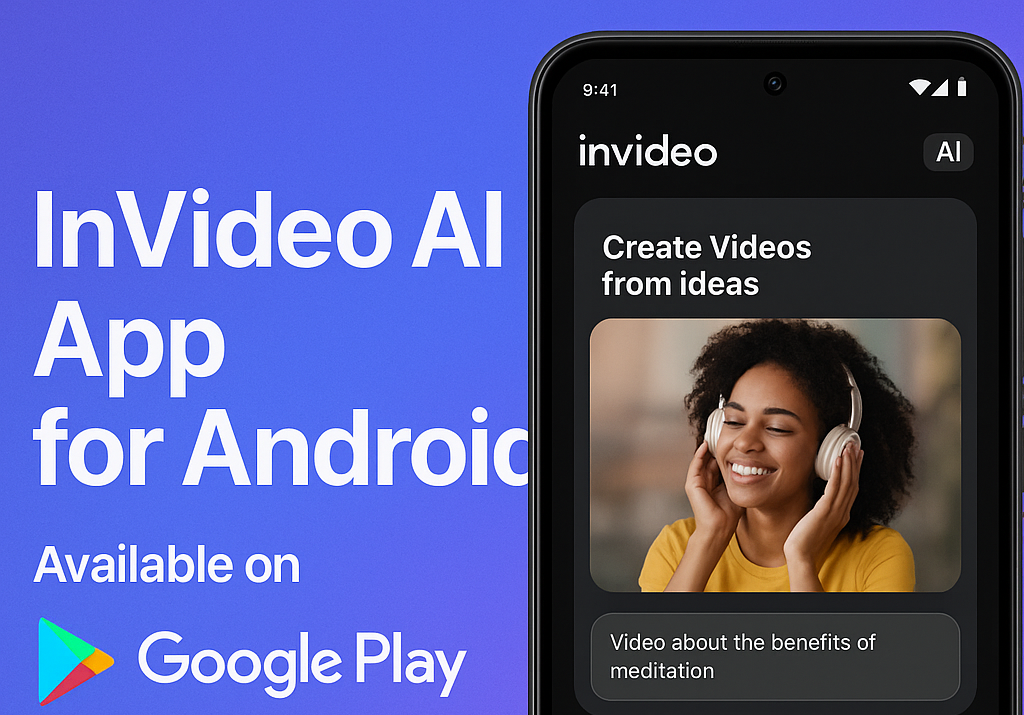🧠 Canva AI Explained: How to Use Canva’s AI Tools to Create Stunning Designs Fast
In 2025, design has become faster, smarter, and more creative — thanks to Canva AI. Whether you’re a content creator, small business owner, or a total design newbie, Canva’s new AI-powered tools can help you produce professional-quality designs in minutes.
Let’s break down exactly what Canva AI is, how it works, and how you can start using it today.
🎯 What is Canva AI?
Canva AI is a collection of AI-driven design tools inside Canva, under the suite called Magic Studio. These features help users brainstorm ideas, generate images, write content, and automate design processes.
🛠️ Key Canva AI Tools You Should Know
Here’s a breakdown of the top AI features inside Canva:
🔹 Magic Write
- An AI content generator inside Canva Docs
- Helps write blog posts, captions, product descriptions, or any text
✅ Text to Image
- Turns your text prompts into AI-generated images
- Perfect for creating unique visuals, backgrounds, or illustrations
💥 Magic Design
- Automatically creates ready-made designs from your content
- Just upload a photo or write a topic — Canva suggests layouts instantly
💢 Magic Edit
- Use AI to remove or replace objects inside an image
- Highlight an area and type what you want — Canva does the magic
➡ Magic Eraser
- Erase unwanted parts of your image with one click — no Photoshop needed!
🔹 Translate Tool
- Instantly translate your designs into 100+ languages using AI
🚀 Why Use Canva AI?
- Save Time: Automate repetitive tasks
- Boost Creativity: Get design ideas even if you’re not a designer
- Stay Consistent: Maintain brand identity with AI-driven suggestions
- No Experience Needed: Canva AI is drag-and-drop easy
📲 How to Start Using Canva Pro
- Create a free Canva account at www.canva.com
- Click on “Magic Studio” or search for AI tools
- Try Magic Write, Text to Image, or any AI feature
- Customize your design with Canva’s templates
- Download or publish — done!
📚 Use Case Examples
| User Type | How They Use Canva AI |
|---|---|
| Content Creators | Auto-generate thumbnails and captions |
| Business Owners | Create quick marketing graphics and flyers |
| Social Media Managers | Design daily posts and reels with Magic Write |
| Bloggers | Use Magic Write for titles, intros, and quotes |
| Teachers | Generate posters, worksheets, and infographics |
📌 Pro Tips
- Combine Magic Write + Magic Design to write and design in one step
- Use AI-generated images instead of stock to stand out
- Always review AI-generated text to ensure accuracy
- Try Canva’s Brand Hub to lock your brand fonts/colors across designs
🎯 Final Thoughts
Canva AI makes designing accessible, fast, and fun — no design degree needed. With its suite of Magic tools, you can go from idea to publish-ready content in minutes. Whether you’re building a brand or simply creating for fun, Canva AI will level up your game in 2025.