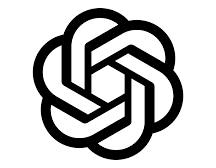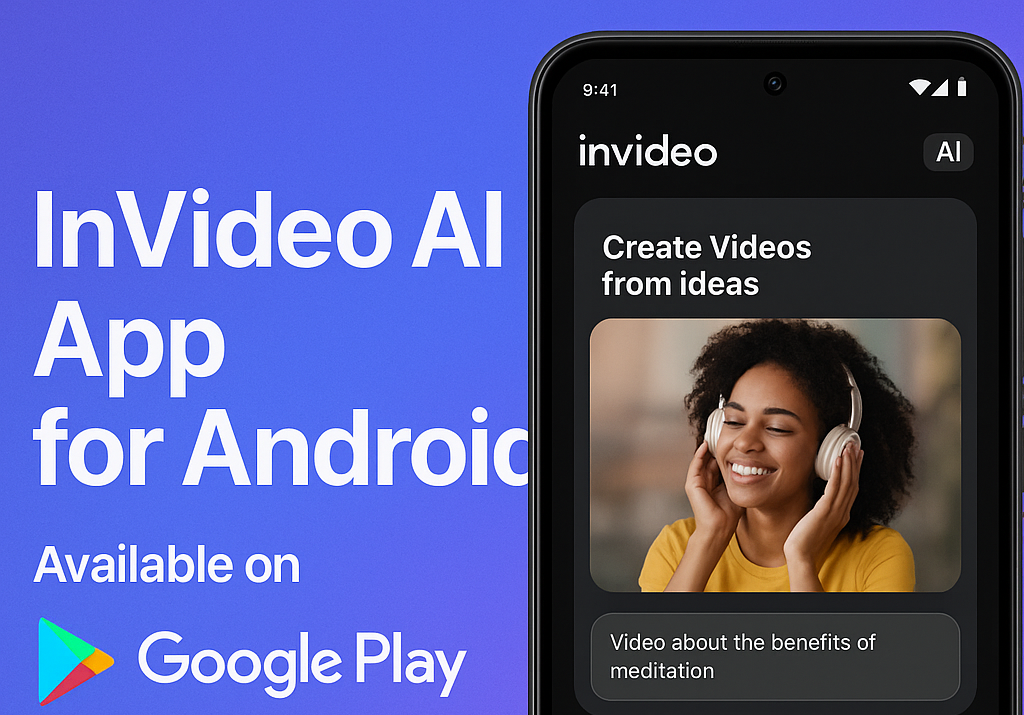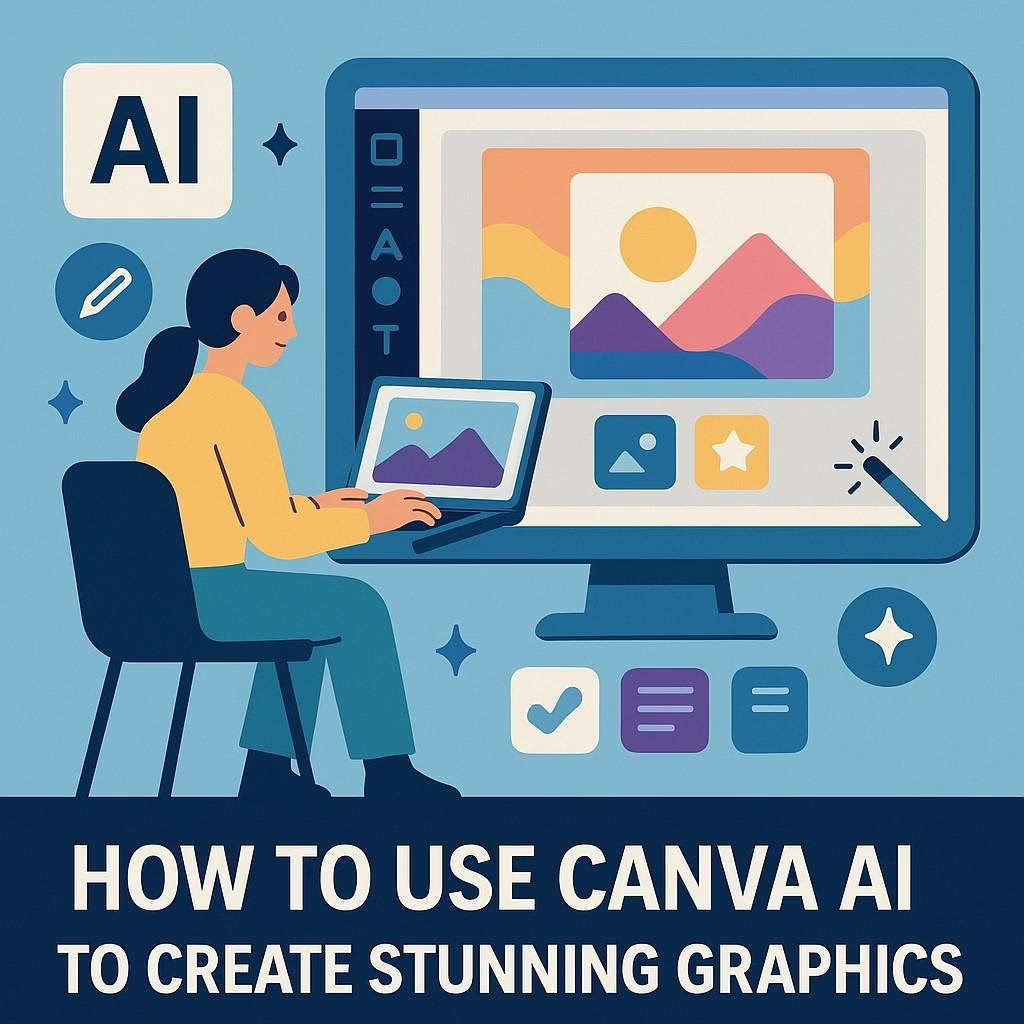
How to Use Canva AI to Create Stunning Graphics
Creating professional-level designs has never been easier thanks to Canva AI. Whether you’re a beginner or seasoned creator, Canva’s AI tools help you produce eye-catching graphics quickly and effortlessly. In this post, you’ll learn exactly how to use Canva AI to generate and refine your own graphics.
1. What is Canva AI?
Canva AI refers to the artificial intelligence features built into the Canva platform, especially tools like:
- Magic Media (Text to Image)
- Magic Write (AI content writing)
- Magic Design (Auto-generates layouts)
- Background Remover
These features are designed to assist you in generating creative visuals, layout suggestions, and more — all with minimal effort.
🧠 Canva AI is part of Canva’s push toward smart design. It saves time while enhancing creativity.
2. Getting Started with Canva AI
To start using Canva AI:
- Go to Canva and log in or create a free account.
- From the homepage, click “Create a Design” and choose your preferred format (e.g., Instagram Post, Poster, etc.).
- Now you’re ready to explore AI-powered features like Magic Media and Magic Design.
3. Generate Graphics Using Magic Media (Text to Image)
Here’s how to create graphics using Canva’s AI Image Generator:
- Click on Apps (left panel)
- Search and open Magic Media
- In the text box, describe the image you want, like:
“A futuristic city skyline at sunset in digital art style” - Select the style (e.g., Photo, Drawing, Painting)
- Click Generate
Canva will display a grid of AI-generated images matching your prompt!
✅ Pro Tip: Use descriptive keywords to get better visuals.
4. Use Magic Design to Auto-Generate Layouts
If you have content but don’t know how to lay it out, Magic Design is your best friend:
- Upload your images or enter a few sentences of text.
- Canva AI will instantly suggest templates with matching fonts, color schemes, and images.
🔗 Want to explore more AI tools? Visit our AI Tools section on Myaicave.com.
5. Edit and Customize Your Design
Once your AI-generated content is ready:
- Adjust the colors, fonts, spacing, and layout.
- Add layers, logos, and text overlays for branding.
- Canva even lets you remove image backgrounds with one click.
This customization ensures your graphic looks exactly the way you imagined.
6. Download and Share Your Design
After you’re done editing:
- Click the “Share” button
- Select Download
- Choose file type: PNG, JPG, or PDF
🎉 And just like that, your AI-generated graphic is ready to use! See More Post related
Conclusion
With Canva AI, creating professional designs is easier than ever. From generating visuals to refining them, the process is intuitive, quick, and creative. Whether you’re designing for social media, business, or personal use — Canva’s AI tools save time and boost your creativity.
💡 Bookmark Myaicave.com for more AI-powered tools and tutorials that help you work smarter!